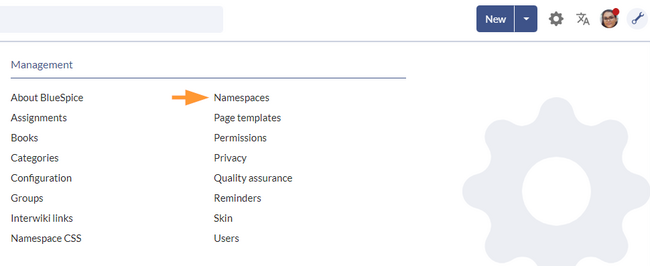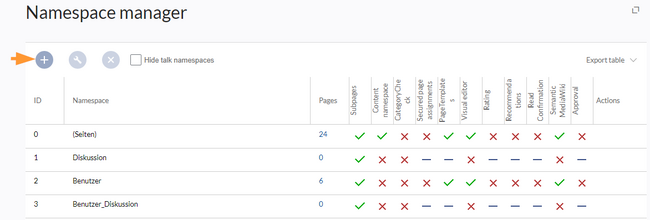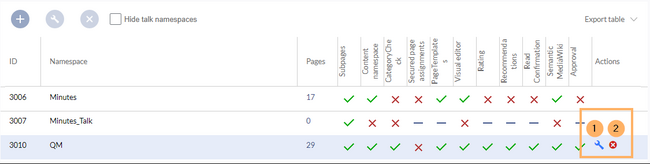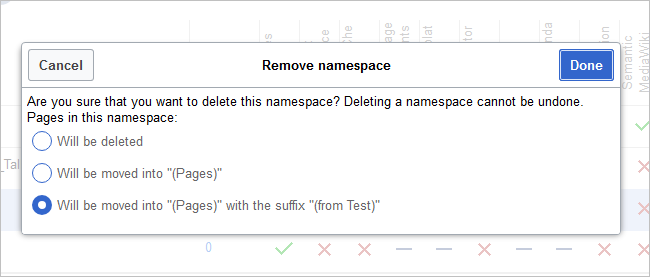m ((username removed) (log details removed): Text replacement - "ES:" to "") |
(Changed categories.) |
||
| (7 intermediate revisions by 2 users not shown) | |||
| Line 1: | Line 1: | ||
<bookshelf src="Book:Administration" /> | |||
The Namespace manager allows a user with ''administrative'' rights to create,edit, and delete namespaces and to change the settings of these namespaces. | The Namespace manager allows a user with ''administrative'' rights to create,edit, and delete namespaces and to change the settings of these namespaces. | ||
==Where to find the namespace manager== | ==Where to find the namespace manager== | ||
The navigation link to the Namespace manager is located under ''Global actions > Management > Namespaces''. This link opens the page ''Special:NamespaceManager.''<br />[[File | The navigation link to the Namespace manager is located under {{Global actions}}''Global actions > Management > Namespaces''. This link opens the page ''Special:NamespaceManager.''<br />[[File:NamespaceManager-link.png|center|650x650px|thumb|Namespace manager|]] | ||
==Creating a namespace== | ==Creating a namespace== | ||
'''To create a namespace:''' | '''To create a namespace:''' | ||
#'''Click''' the "Plus" icon at the top of the page. A dialog opens.[[File | #'''Click''' the "Plus" icon at the top of the page. A dialog opens.[[File:NamespaceManager-add.png|center|650x650px|thumb|alt=Create a namespace|Create a namespace]] | ||
#'''Enter''' the name for the new namespace and select the namespace options. Make sure that the name for the namespace is as short as possible, since the name becomes part of the page name of the pages in this namespace. This makes it easier to type in page names, e.g. using search fields in the wiki. Search results and all types of page lists are also displayed more clearly in this way. Examples: QM (for the namespace "Quality Management"), RM (for "Risk Management). | #'''Enter''' the name for the new namespace and select the namespace options. Optionally, an alias can also be specified for the namespace. This name can then be used at any time in the wiki instead of the actual name. | ||
#'''Choose''' the features you want to activate. <br />Usually, the following features are activated: Subpages, Content namespace, PageTemplates, VisualEditor, Semantic MediaWiki. <br /><br /> | {{Messagebox|boxtype=note|icon=|Note text=Make sure that the name for the namespace is as short as possible, since the name becomes part of the page name of the pages in this namespace. This makes it easier to type in page names, e.g. using search fields in the wiki. Search results and all types of page lists are also displayed more clearly in this way. Examples: QM (for the namespace "Quality Management"), RM (for "Risk Management).|bgcolor=}} | ||
#'''Choose''' the features you want to activate. <br />Usually, the following features are activated for most namespaces: Subpages, Content namespace, PageTemplates, VisualEditor, Semantic MediaWiki. <br /><br />Available features: | |||
#*'''Subpages:''' It is possible to create subpages. If this feature is deactivated the syntax Pagename/withslash does not produce a subpage in the wiki. | #*'''Subpages:''' It is possible to create subpages. If this feature is deactivated the syntax Pagename/withslash does not produce a subpage in the wiki. | ||
#*'''Content namespace:''' This function determines that a namespace is considered by specific extensions: | #*'''Content namespace:''' This function determines that a namespace is considered by specific extensions.<ref>Extensions that use the Content namespace feature: | ||
* '''Popups:''' Popups only appear in content namespaces. | |||
* '''BlueSpiceFoundation:''' API for watchlist list is only displayed in content namespaces. | |||
* '''BlueSpiceExtendedSearch:''' Content namespaces get a boost and are placed preferentially in the results list. | |||
* '''HitCounters:''' Entire function is restricted to content namespaces. Other pages are counted as "0". | |||
* '''ContentTransfer:''' Can optionally be restricted to use in content namespaces. | |||
* '''BlueSpiceExtendedStatistics:''' Certain namespace selection filters are restricted to this content namespace. | |||
#*'''[[ | * '''PageForms''' (see also:[https://mediawiki.org/wiki/Manual:ContentHandler mediawiki.org/wiki/Manual:ContentHandler])</ref> | ||
#*[[ | #*'''[[Category check]]:''' Each time the user saves a page, the ''Save''-dialog shows a checkbox that needs to confirm the page categories. | ||
#*[[ | #*[[ Page assignments#Secured page assignments|'''Secured page assignments:''']] Only assigned users can edit the page. | ||
#*'''[[ | #*[[Page templates|'''Page templates''']] | ||
#*[[ | #*'''[[Edit articles|Visual editor]]''': Activation of the extension VisualEditor. If this is not activated, the pages can only be edited in source editing mode. | ||
#*[[ | #*'''[[Ratings and recommendations|Rating]]''': Allows users to rate each page from 1 to 5 stars. An overview page in the wiki shows rated pages sorted by rating. | ||
#*[[ | #*'''[[Ratings and recommendations|Recommendations]]''': Allows users to recommend a page. An overview page in the wiki shows recommended pages by number of recommendations. | ||
#*[[Read confirmation|'''Read Confirmation''']]: Assigned users must mark a checkbox to confirm that they have read a page. This is required each time a revision is made. | |||
#*'''Semantic MediaWiki''': Activates the link to the page Special:Browse/''<pagename>'' in the page tools. | #*'''Semantic MediaWiki''': Activates the link to the page Special:Browse/''<pagename>'' in the page tools. | ||
#*'''[[ | #*'''[[Approvals|Approval]]''': New versions of a page are created as drafts. These remain in place until a user with approval rights reviews and approves the page. | ||
#'''Click''' ''Done''. The namespace is now ready to use. | #'''Click''' ''Done''. The namespace is now ready to use. | ||
{{Messagebox|boxtype=note|icon=|Note text=The corresponding talk namespace for the new namespace is automatically created. This namespace allows users to discuss a page in the wiki on an associated discussions page.|bgcolor=}} | {{Messagebox|boxtype=note|icon=|Note text=The corresponding talk namespace for the new namespace is automatically created. This namespace allows users to discuss a page in the wiki on an associated discussions page.|bgcolor=}} | ||
| Line 33: | Line 35: | ||
==Editing a namespace== | ==Editing a namespace== | ||
A namespace can be edited by clicking on the "wrench"-icon in the table row or above the table when a namespace is selected. | A namespace can be edited by clicking on the "wrench"-icon in the table row or above the table when a namespace is selected. | ||
[[File | [[File:NamespaceManager-edit.png|alt=Edit a namespace|center|thumb|650x650px|Edit a namespace]] | ||
When renaming a namespace, all pages in the namespace are automatically renamed as well. | When renaming a namespace, all pages in the namespace are automatically renamed as well. | ||
| Line 44: | Line 46: | ||
Only namespaces created by users can be deleted. The corresponding button (2) is only displayed in such namespaces. | Only namespaces created by users can be deleted. The corresponding button (2) is only displayed in such namespaces. | ||
After clicking the delete icon, a dialog box opens.[[File | After clicking the delete icon, a dialog box opens.[[File:namespace-delete.png|center|650x650px|thumb|Deleting a namespace]] | ||
<br /> | <br /> | ||
| Line 64: | Line 66: | ||
<br /> | <br /> | ||
{{Box Links-en|Topic1=[[ | {{Box Links-en|Topic1=[[Namespaces|The concept of namespaces]]|Topic2=https://www.mediawiki.org/wiki/Help:Namespaces/de|Topic3=}} | ||
[[Category:Administration]] | [[Category:Administration]] | ||
[[Category:Feature]] | |||
Latest revision as of 12:34, 30 September 2022
The Namespace manager allows a user with administrative rights to create,edit, and delete namespaces and to change the settings of these namespaces.
1.1 Where to find the namespace manager
The navigation link to the Namespace manager is located under Global actions > Management > Namespaces. This link opens the page Special:NamespaceManager.
1.2 Creating a namespace
To create a namespace:
- Click the "Plus" icon at the top of the page. A dialog opens.
- Enter the name for the new namespace and select the namespace options. Optionally, an alias can also be specified for the namespace. This name can then be used at any time in the wiki instead of the actual name.
- Choose the features you want to activate.
Usually, the following features are activated for most namespaces: Subpages, Content namespace, PageTemplates, VisualEditor, Semantic MediaWiki.
Available features:- Subpages: It is possible to create subpages. If this feature is deactivated the syntax Pagename/withslash does not produce a subpage in the wiki.
- Content namespace: This function determines that a namespace is considered by specific extensions.[1]
- Category check: Each time the user saves a page, the Save-dialog shows a checkbox that needs to confirm the page categories.
- Secured page assignments: Only assigned users can edit the page.
- Page templates
- Visual editor: Activation of the extension VisualEditor. If this is not activated, the pages can only be edited in source editing mode.
- Rating: Allows users to rate each page from 1 to 5 stars. An overview page in the wiki shows rated pages sorted by rating.
- Recommendations: Allows users to recommend a page. An overview page in the wiki shows recommended pages by number of recommendations.
- Read Confirmation: Assigned users must mark a checkbox to confirm that they have read a page. This is required each time a revision is made.
- Semantic MediaWiki: Activates the link to the page Special:Browse/<pagename> in the page tools.
- Approval: New versions of a page are created as drafts. These remain in place until a user with approval rights reviews and approves the page.
- Click Done. The namespace is now ready to use.
1.3 Editing a namespace
A namespace can be edited by clicking on the "wrench"-icon in the table row or above the table when a namespace is selected.
When renaming a namespace, all pages in the namespace are automatically renamed as well.
Links to the renamed pages as well as page lists that filter by the original namespace designation are not renamed and therefore no longer work.
Discussion namespace names and system namespace names (File, MediaWiki, etc. cannot be changed manually.
1.4 Deleting a namespace
Only namespaces created by users can be deleted. The corresponding button (2) is only displayed in such namespaces.
After clicking the delete icon, a dialog box opens.
- Will be deleted: deletes the pages in this namespace together with the namespace
- Will be moved into "(Pages)": moves the pages of this namespace into the main namespace
- Will be moved into "(Pages)" with the suffix "(from [namespace name])": moves and appends the pages with "from [namespace]"
Talk namespaces are deleted with their corresponding namespace and cannot be deleted separately.
1.5 The "MediaWiki" namespace
Pages in the MediaWiki namespace can be created and edited by users with "editinterface" permission. By default, these are users whose group is assigned the structuremanager, admin, or maintenanceadmin role.
Important uses are:
- System Messages: Each message has a knowledge base page with the message key as the name of the page. A list of all announcement pages can be found on Special:AllAnnouncements.
- Localizations via {{int:messagname}}: An element of the user interface or within a knowledge base page can be translated into the user language via . Syntax: MediaWiki base:message name/ISO language code.
- MediaWiki base:Common.js: Contains JavaScript that is loaded for all pages and users.
- MediaWiki base:Common.css: Stylesheet that is loaded after the stylesheet of the active skin in the knowledge base. It applies to all knowledge base pages.
Related info
- ↑ Extensions that use the Content namespace feature:
- Popups: Popups only appear in content namespaces.
- BlueSpiceFoundation: API for watchlist list is only displayed in content namespaces.
- BlueSpiceExtendedSearch: Content namespaces get a boost and are placed preferentially in the results list.
- HitCounters: Entire function is restricted to content namespaces. Other pages are counted as "0".
- ContentTransfer: Can optionally be restricted to use in content namespaces.
- BlueSpiceExtendedStatistics: Certain namespace selection filters are restricted to this content namespace.
- PageForms (see also:mediawiki.org/wiki/Manual:ContentHandler)