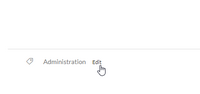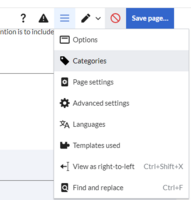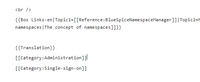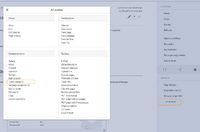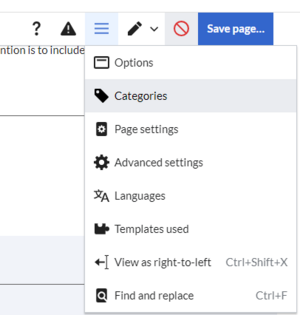m (1 revision imported) |
No edit summary Tag: 2017 source edit |
||
| (11 intermediate revisions by 2 users not shown) | |||
| Line 1: | Line 1: | ||
<bookshelf src="Book:Concepts and organization" /> | |||
If you categorize your pages consistently, you can create useful rollups based on a combination of query criteria. | |||
==Why use categories?== | |||
In addition to namespaces, categories are an important organization principle. They allow pages to be grouped in various ways and automatically link the associated category pages. | |||
Categories are usually created by users. In special cases, however, the knowledge base also assigns automatically generated categories for quality purposes (e.g., ''Pages with broken links''). | |||
== | ==Characteristics of categories== | ||
Categories have the following useful applications: | |||
*'''Hierarchical category tree:''' Categories can be organized with parent-child associations. The category tree is usually maintained by administrators. | |||
*''' | |||
*'''Tagging''': Categories can be used to spontaneously "tag" pages. | *'''Tagging''': Categories can be used to spontaneously "tag" pages. | ||
*'''Category manager:''' | *'''Category manager:''' The category structure of the wiki can be maintained with the [[Category manager]]. | ||
*'''Multiple categories per page''': A page can be assigned to | *'''Multiple categories per page''': A page can be assigned to as many categories as needed. | ||
*'''Independent of namespaces''': Categories are available throughout the | *'''Independent of namespaces''': Categories are available throughout the knowledge base and cannot be limited to individual namespaces. | ||
*'''Page queries: '''Categories are useful for | *'''Page queries: '''Categories are useful for features like the [[SmartList|Smartlist]] or Semantic Mediawiki, since they make it easy to generate page lists anywhere in the knowledge base.<div class="training user"> | ||
== Assigning categories to a page == | |||
There are different ways to assign a page to categories: | |||
#In the article footer in view mode. | |||
#From the options menu of the [[Edit articles|editor toolbar]]. | |||
#Via manual input as [[Wikitext]] (source code editing). | |||
#In the | #From the page tools, using the link ''...all actions > Insert category.'' | ||
#From the options menu of [[ | No matter what way you choose to categorize a page, the categories are always written into the source code of the page. This means, that a new page revision is created. | ||
#Via manual input as [[ | <gallery widths="200" heights="200"> | ||
# | File:Category - footer.png|alt=Supplemental area|Article footer | ||
File | File:Category - VE.png|Editor toolbar | ||
File | File:Category - wikitext.png|alt=Wikitext|Wikitext | ||
File | File:Category - all actions.png|alt=Link "...all actions"|Link "...all actions" | ||
File | |||
</gallery> | </gallery> | ||
===In the | ===In the article footer=== | ||
The | The article footer contains a field for category assignment. Any user with edit rights can click the edit link to add or remove categories from the page. To view all existing categories with subcategories, you can click on the Category tree link. <br /> | ||
<br /> | ===In editing mode=== | ||
===In | In the page options menu of the [[Edit articles|editor toolbar]] there is a menu item for ''Categories''. Here you can update category assignments to the page in edit mode, as well as add a sort key to the category. | ||
In the page options menu of [[ | |||
<br /> | <br /> | ||
[[File | [[File:Category - VE.png|center|thumb|Options menu in the visual editor]] | ||
===In | ===In Wikitext=== | ||
Open an article that you want to assign to a category in edit mode. Now enter the following anywhere in the wiki code (usually at the end of the page though): | Open an article that you want to assign to a category in edit mode. Now enter the following anywhere in the wiki code (usually at the end of the page though): | ||
<syntaxhighlight lang="text"> | <syntaxhighlight lang="text"> | ||
[[Category:Production]] | [[Category:Production]] [[Category:Automotive]] | ||
[[Category: | |||
</syntaxhighlight> | </syntaxhighlight> | ||
| Line 60: | Line 58: | ||
If the colon is missing, the link will not be created, but the page will be tagged with the category instead. | If the colon is missing, the link will not be created, but the page will be tagged with the category instead. | ||
==Category pages== | == Category pages== | ||
When users click a category link, the ''Category:<Category_Name>'' page loads. All pages and media that are assigned to a specific category are automatically listed there. | When users click a category link, the ''Category:<Category_Name>'' page loads. All pages and media that are assigned to a specific category are automatically listed there. | ||
If you click on a category page that has not yet been created - linked in red - you have the option of creating the category page. | If you click on a category page that has not yet been created - linked in red - you have the option of creating the category page. | ||
==Show all category pages == | ==Show all category pages== | ||
On the special page <code>Special:Categories</code> you can view a list of all existing categories in the wiki. Click on a category to go to the corresponding category page. If a page in the listing has a red background, the category is in use in the wiki, but the associated category page has not yet been created. | On the special page <code>Special:Categories</code> you can view a list of all existing categories in the wiki. Click on a category to go to the corresponding category page. If a page in the listing has a red background, the category is in use in the wiki, but the associated category page has not yet been created. | ||
==Category manager== | ==Category manager == | ||
The easiest way to manage categories and subcategories is through the ''Special:Category manager'' page. The [[ | The easiest way to manage categories and subcategories is through the ''Special:Category manager'' page. The [[Category manager]] can be reached via the menu item ''Global Actions > Management > Categories''. | ||
{{Box_Links-en | Topic1 = [[ | {{Box_Links-en | Topic1 = [[Category manager|Category manager]] | | ||
Topic2 =}} | Topic2 =}} | ||
[[Category:Organization]] | [[Category:Organization]] | ||
Latest revision as of 13:01, 30 September 2022
If you categorize your pages consistently, you can create useful rollups based on a combination of query criteria.
1.1 Why use categories?
In addition to namespaces, categories are an important organization principle. They allow pages to be grouped in various ways and automatically link the associated category pages.
Categories are usually created by users. In special cases, however, the knowledge base also assigns automatically generated categories for quality purposes (e.g., Pages with broken links).
1.2 Characteristics of categories
Categories have the following useful applications:
- Hierarchical category tree: Categories can be organized with parent-child associations. The category tree is usually maintained by administrators.
- Tagging: Categories can be used to spontaneously "tag" pages.
- Category manager: The category structure of the wiki can be maintained with the Category manager.
- Multiple categories per page: A page can be assigned to as many categories as needed.
- Independent of namespaces: Categories are available throughout the knowledge base and cannot be limited to individual namespaces.
- Page queries: Categories are useful for features like the Smartlist or Semantic Mediawiki, since they make it easy to generate page lists anywhere in the knowledge base.
1.3 Assigning categories to a page
There are different ways to assign a page to categories:
- In the article footer in view mode.
- From the options menu of the editor toolbar.
- Via manual input as Wikitext (source code editing).
- From the page tools, using the link ...all actions > Insert category.
No matter what way you choose to categorize a page, the categories are always written into the source code of the page. This means, that a new page revision is created.
The article footer contains a field for category assignment. Any user with edit rights can click the edit link to add or remove categories from the page. To view all existing categories with subcategories, you can click on the Category tree link.
1.3.2 In editing mode
In the page options menu of the editor toolbar there is a menu item for Categories. Here you can update category assignments to the page in edit mode, as well as add a sort key to the category.
1.3.3 In Wikitext
Open an article that you want to assign to a category in edit mode. Now enter the following anywhere in the wiki code (usually at the end of the page though):
[[Category:Production]] [[Category:Automotive]]
It is true that:
- categories can be created in any number and by any user. So before you just get started, it's always best to check which categories already exist to avoid unnecessary duplication of similar categories.
- a page can be assigned to several categories.
- the place in the source code where the category link is inserted is technically irrelevant. However, the convention is to include categories at the end of an article.
1.4 Links to category pages
For links directly to a category page, a colon is required before the namespace.
Example: [[:Category: new_page]]
If the colon is missing, the link will not be created, but the page will be tagged with the category instead.
1.5 Category pages
When users click a category link, the Category:<Category_Name> page loads. All pages and media that are assigned to a specific category are automatically listed there.
If you click on a category page that has not yet been created - linked in red - you have the option of creating the category page.
1.6 Show all category pages
On the special page Special:Categories you can view a list of all existing categories in the wiki. Click on a category to go to the corresponding category page. If a page in the listing has a red background, the category is in use in the wiki, but the associated category page has not yet been created.
1.7 Category manager
The easiest way to manage categories and subcategories is through the Special:Category manager page. The Category manager can be reached via the menu item Global Actions > Management > Categories.