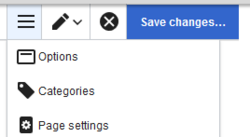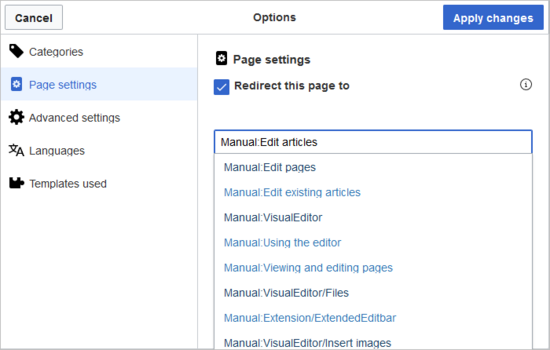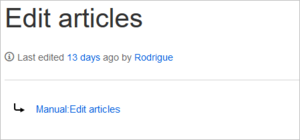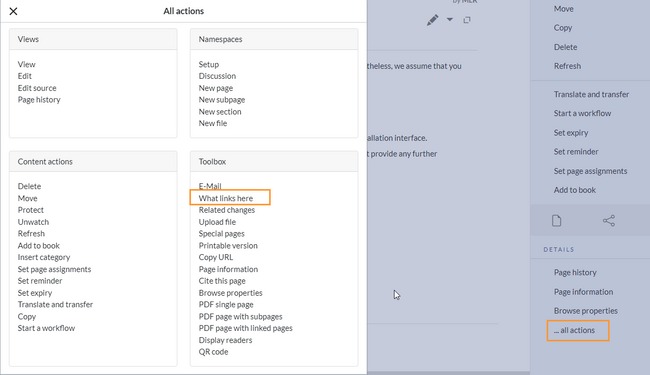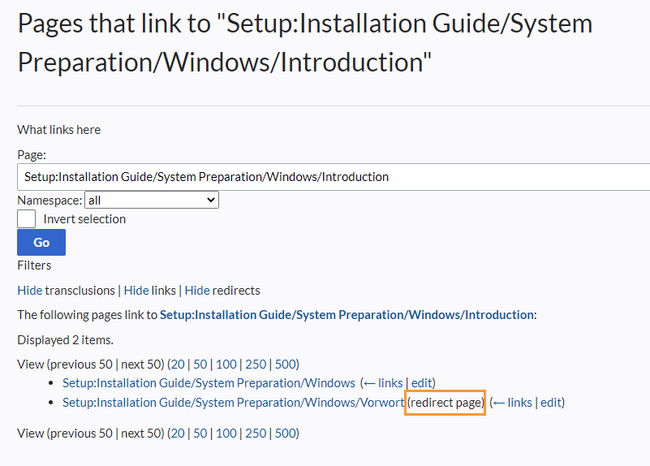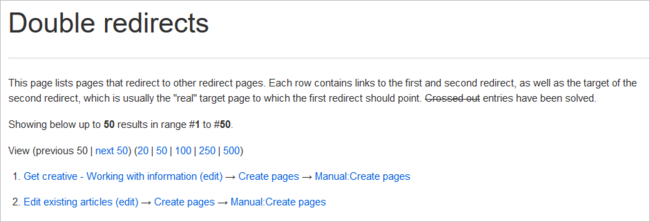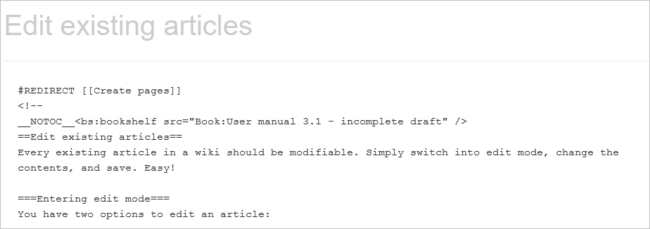No edit summary |
No edit summary |
||
| Line 1: | Line 1: | ||
<bookshelf src="Book:Concepts and | <bookshelf src="Book:Concepts and organization" /> | ||
==What is a redirect?== | ==What is a redirect?== | ||
A redirect is a technique to automatically forward users from one page to another. If you redirect a page that has content, the user will not see the content of the redirected page, but only the content of the target page. | A redirect is a technique to automatically forward users from one page to another. If you redirect a page that has content, the user will not see the content of the redirected page, but only the content of the target page. | ||
Latest revision as of 15:43, 26 September 2022
6.1 What is a redirect?
A redirect is a technique to automatically forward users from one page to another. If you redirect a page that has content, the user will not see the content of the redirected page, but only the content of the target page.
6.2 When to use a redirect
Pages are usually redirected in the following cases:
- abbreviations
- synonyms
- duplicate content
- spelling variants
- plural/singular
- renaming/moving a page
6.3 How to redirect a page
6.3.1 In editing mode
- Click the options menu in the visual editor toolbar and select the Page settings link:
- Activate the checkbox Redirect this page to and enter the name of the target page:
- Click Apply changes.
6.3.2 Source editing mode
At the very beginning of the page, insert the redirect instruction and save the page:
#REDIRECT [[pagename of target page]]
There is no need to delete the content of the page. The content is simply no longer visible to readers as long as the redirect is included on the page. If you remove the code for redirecting the page, the original content will be loaded again.
6.4 Managing page redirects
6.4.1 Special pages
All redirected pages on the wiki are listed on the special page Special:ListRedirects.
In addition, there are pages for broken redirects as well as double redirects in the maintenance reports on the Special pages. You can navigate to them from Global actions > Special pages.
To maintain the quality of your wiki, you should review these pages on a regular basis and fix any broken and double redirects.
6.4.2 Deleting a redirect
If you navigate to a redirected page, it shows the redirect source. Click on the link to the redirected page. This brings you to that page.
Here you see, that the page contains a redirect instruction. When you open the page in edit mode, you will be asked if you want to remove the redirect.
6.4.3 Existing redirects to the current article
The page "What links here" shows if redirects to a page exist. The page can be accessed via the ...all actions link in the page tools.
Clicking on the page name of the redirected page opens the original page.
6.5 Resolving double redirects
The page Special:DoubleRedirects lists all pages that are redirected from an already redirected page:
Let's look at the page Edit existing articles. This page is redirected to a page Create pages that is again redirected to Manual:Create pages. The double redirect was caused by moving the page Create pages to the namespace Manual.
To resolve the double redirect, you can open the page Edit existing articles in source view:
The page is not only redirected to the page Create pages but also contains a bookshelf tag. Therefore, we first check if the page is still part of the book. If it is, we need to decide if the book should include this page or the actual final target page of the redirect instead.
We now have some options to fix the redirect:
- Redirect to the final target page
- Redirect to a completely different page
- Delete the page
Sometimes, it might make more sense to simply delete the page. Before deleting an article, always check what other pages link to the page by reviewing the info under Special:WhatLinksHere/Redirects.