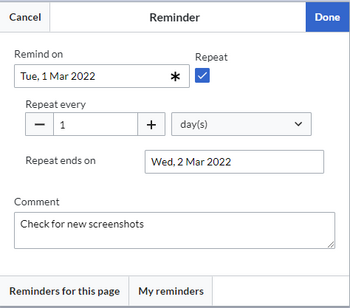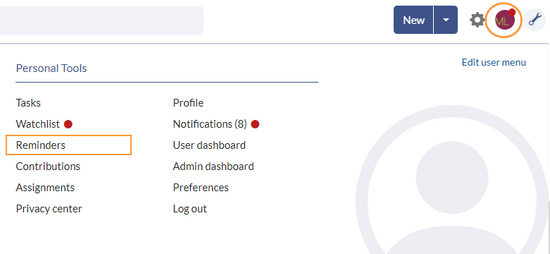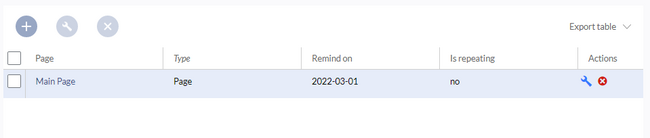hw>Margit.link-rodrigue No edit summary |
No edit summary |
||
| (5 intermediate revisions by 2 users not shown) | |||
| Line 1: | Line 1: | ||
<bookshelf src="Book: | <bookshelf src="Book:Quality management" /> | ||
To schedule reviews of content for themselves, users can set reminders on each article. By default, the knowledge base sends out a notification one week before and on the due date of the reminder. | |||
To | |||
==Setting a reminder== | ==Setting a reminder== | ||
To create a reminder: | To create a reminder: | ||
# '''Click''' ''Set reminder'' in the page tools. A dialog window opens. | #'''Click''' ''Set reminder'' in the page tools. A dialog window opens. | ||
# '''Enter''' the reminder data. | #'''Enter''' the reminder data. | ||
# '''Click''' ''Done.'' | # '''Click''' ''Done.''[[File:reminder-dialog-EN.png|link=https://knowledgebase-2-0-helpdesk.bluespice.cloud/wiki/File:reminder-dialog-EN.png|alt=Reminder dialog window|none|thumb|350x350px|Reminder dialog window]] | ||
[[File: | |||
==My reminders== | ==My reminders== | ||
Users can view and manage a list of their own reminders. The list can be loaded in the following ways. | Users can view and manage a list of their own reminders. The list can be loaded in the following ways. | ||
# In the editing dialog (see image above) via the ''My reminders'' button. | #In the editing dialog (see image above) via the ''My reminders'' button. | ||
# Via the User menu > ''Personal Tools > Reminders''. | #Via the User menu > ''Personal Tools > Reminders''. | ||
[[File | [[File:reminder-usermenu-EN.png|alt=User menu|none|thumb|550x550px|User menu]] | ||
Here, reminders can be edited (wrench icon) or deleted (x icon). | Here, reminders can be edited (wrench icon) or deleted (x icon). | ||
[[File | [[File:reminder-myreminders-en.png|alt=My reminders|none|thumb|650x650px|My reminders]] | ||
==Managing all reminders== | ==Managing all reminders== | ||
The page ''Special:Reminder'' is available to administrators. It displays a list of all reminders. Admins can delete reminders here or edit the due date and other details. Users in the admin role can theoretically create reminders for other users. This option should be used with caution, however, as users may not expect others to create reminders on their behalf. | The page ''Special:Reminder'' is available to administrators from {{Global actions}} ''Global actions > Management > Reminders''. It displays a list of all reminders. Admins can delete reminders here or edit the due date and other details. Users in the admin role can theoretically create reminders for other users. This option should be used with caution, however, as users may not expect others to create reminders on their behalf. | ||
== Notifications == | ==Notifications== | ||
By default, users receive a notification via email a week before or on the due date. This behavior can be managed in the [[ | By default, users receive a notification via email a week before or on the due date. This behavior can be managed in the [[Preferences|user preferences]].<br /> | ||
[[Category:QM]] | [[Category:QM]] | ||
Latest revision as of 16:51, 28 September 2022
To schedule reviews of content for themselves, users can set reminders on each article. By default, the knowledge base sends out a notification one week before and on the due date of the reminder.
7.1 Setting a reminder
To create a reminder:
- Click Set reminder in the page tools. A dialog window opens.
- Enter the reminder data.
- Click Done.
7.2 My reminders
Users can view and manage a list of their own reminders. The list can be loaded in the following ways.
- In the editing dialog (see image above) via the My reminders button.
- Via the User menu > Personal Tools > Reminders.
Here, reminders can be edited (wrench icon) or deleted (x icon).
7.3 Managing all reminders
The page Special:Reminder is available to administrators from Global actions > Management > Reminders. It displays a list of all reminders. Admins can delete reminders here or edit the due date and other details. Users in the admin role can theoretically create reminders for other users. This option should be used with caution, however, as users may not expect others to create reminders on their behalf.
7.4 Notifications
By default, users receive a notification via email a week before or on the due date. This behavior can be managed in the user preferences.