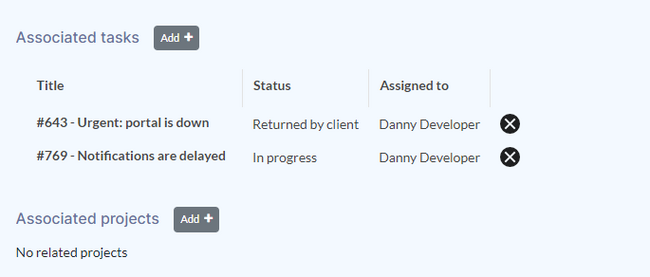There are various useful mechanisms to link between Easy Tasks and knowledge base articles.
5.1 Linking articles to tasks
5.1.1 Referencing a task in an article
To reference an Easy Task within an article while editing the article:
- Type a pound sign (
#). The Easy task inspector opens. - Enter a task number.
- Select the task.
- Click Insert.
A link to the task will be shown directly in the article.
Additionally, the link is also shown in the Associated tasks section at the end of the article.
5.1.2 Adding an associated task
A task can also be linked from the Associated tasks section at the end of the article. Adding an associated task does not create a new page revision and is therefore not tracked in the page history.
To add an associated task:
- Click the
Add+button in the Associated tasks section at the end of an article. - Enter a task number, starting with a
#-sign. A list of tasks will appear. - Select the task.
- Click Submit. It is now associated with the page.
Tasks that are also linked from the article itself can only be deleted in the article.
5.2 Linking Easy Tasks to articles
5.2.1 Adding a link in a comment
to do
Note: subpage links not working with $- syntax
5.2.2 Adding a link in the Articles section
to do