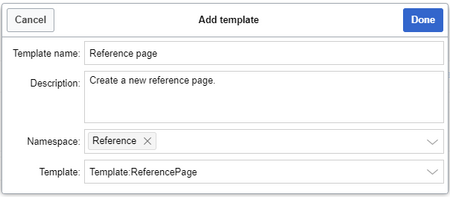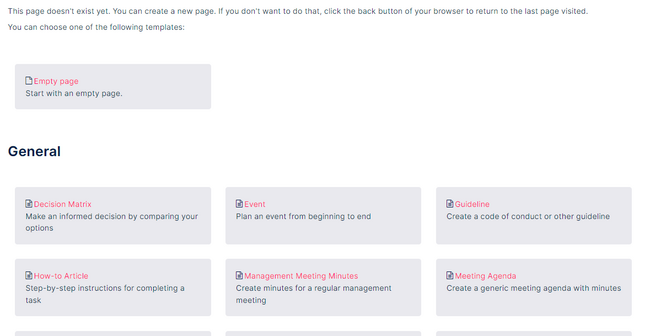No edit summary |
(Changed categories.) |
||
| Line 100: | Line 100: | ||
*'''Namespace manager:''' The PageTemplates option for a namespace must be activated in the Namespace manager so that the associated templates are automatically displayed when a new page is created in that namespace (e.g., if the "+" button is used to create the page). | *'''Namespace manager:''' The PageTemplates option for a namespace must be activated in the Namespace manager so that the associated templates are automatically displayed when a new page is created in that namespace (e.g., if the "+" button is used to create the page). | ||
[[Category:Administration]] | [[Category:Administration]] | ||
[[Category:Feature]] | |||
Latest revision as of 12:34, 30 September 2022
A page template applies a predefined content structure and layout to new pages. That way, certain page types can be applied during page creation to support consistent formatting throughout the knowledge base.
3.1 When to use page templates
Page templates are useful for frequently used content formats such as meeting minutes, reference pages, product descriptions, customer information, or short manuals.
When a page is created with a page template, the page becomes "detached" from the original page template. This means that subsequent changes to the template will not affect pages that have originally been created with that page template. This distinguishes page templates from regular templates.
3.1.1 Characteristics of a page template
Page templates:
- can be added to the page template collection by administrators
- can only be used for new pages
- are based on pages that are located in the Template namespace
- can be limited to certain namespaces
- can integrate with forms
3.2 Standard page templates
3.2.1 List of standard templates
| Page template | Edition | Description |
|---|---|---|
| Decision Matrix | pro | Make an informed decision by comparing your options |
| Event | pro | Plan an event from beginning to end |
| Guideline | pro | Create a code of conduct or other guideline |
| How-to Article | free, pro | Step-by-step instructions for completing a task |
| Management Meeting Minutes | pro | Create minutes for a regular management meeting |
| Meeting Agenda | free | Create a generic meeting agenda with minutes |
| Request for Comments | pro | Ask for feedback about an important decision that needs to be made |
| Status Report | pro | Stakeholder über den derzeitigen Stand eines Projekts informieren |
| To-do List | free, pro | Track and update your to-dos |
3.2.2 Removing a standard page template
Page templates that are installed by default can be deleted from Global actions > Management > Page templates.
When you delete a page template here, it is only removed from the selection of templates during page creation. The actual template page still resides in the Template namespace and can be added back later.
Instead of deleting a template, its content can be adjusted directly in the template namespace. To do this, click on the template link in the column Template (2).
3.3 Creating a page template
Any knowledge base user with edit rights can add a new page template in the template namespace.
To add the template to the Page template administration, however, you need admin permissions.
To add a page template to the list of available page templates:
- Go to the Page templates administration.
- Click the Plus-button above the template list.
- Save the template after completing all template fields (all fields are required).
3.3.1 Template fields
When creating or editing a page template, the following information needs to be provided before the page template can be saved:
- Name - the name of the page template
- Description - a short description of the page template
- Namespace - a list of the namespace where the template is active. If the template should be available on all pages, select (all) from the list.
- Template - page in the Template namespace from which to pull the content.
3.4 Using page templates
A list of available templates appears when a user creates a new page. It is usually shown below the "Empty page" default template. Selecting one of these page templates will create the new page that is pre-filled with the content from the actual template page.
There are two important settings:
- Assigning namespaces (in the page templates administration): Page templates can be linked to specific namespaces. If a namespace is not added here, the template will not be displayed in that namespace.
- Namespace manager: The PageTemplates option for a namespace must be activated in the Namespace manager so that the associated templates are automatically displayed when a new page is created in that namespace (e.g., if the "+" button is used to create the page).