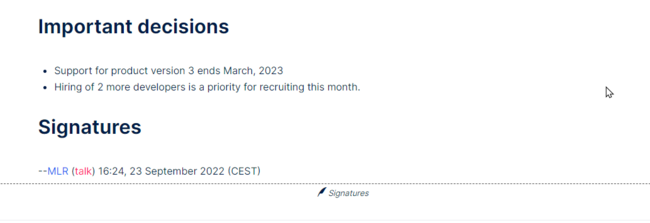No edit summary |
No edit summary |
||
| Line 1: | Line 1: | ||
<bookshelf src="Book:Advanced editing" /> | |||
User signatures can easily collected with the ''SignHere''-Tag. This makes it easier to sign meeting minutes and similar articles. This feature does not provide a legally valid way of signing documents - it is simply meant as a quick way of confirming that a page has been read. | User signatures can easily collected with the ''SignHere''-Tag. This makes it easier to sign meeting minutes and similar articles. This feature does not provide a legally valid way of signing documents - it is simply meant as a quick way of confirming that a page has been read. | ||
Revision as of 16:48, 28 September 2022
User signatures can easily collected with the SignHere-Tag. This makes it easier to sign meeting minutes and similar articles. This feature does not provide a legally valid way of signing documents - it is simply meant as a quick way of confirming that a page has been read.
5.1 Inserting the tag
To add the signature tag to a page:
- Select Insert > Magic word > signhere from the editor menu.
- Click Insert. Important! If you miss this step, the tag will not be added to the page.
- Click Save changes... .
5.2 Signing the page
To sign the page, users simply click on the Signature line in view mode. The signature is added to the page and a new page revision is automatically created.
5.3 Revision history
When users add their signature, the page revision shows a comment that a signature was added. Each user's signature is added to the page in clear text. Although it is not obvious to users reading the page, any user with editing rights can change, add, or remove these signatures. A revision comparison will show who removed or altered the signature.