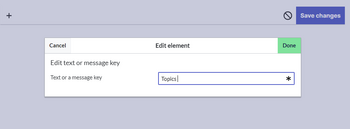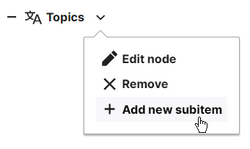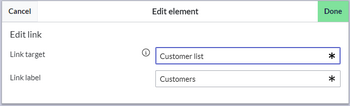(Created page with "Users can customize their personal sidebar navigation. == Default content == Initially personal menu shows the following links: * '''Pages visited''' (widget PAGESVISITED) *...") |
No edit summary |
||
| Line 14: | Line 14: | ||
# '''Cick''' ''Edit user menu'' at the top of the sidebar. This opens the page ''User:<username>/Sidebar''. | # '''Cick''' ''Edit user menu'' at the top of the sidebar. This opens the page ''User:<username>/Sidebar''. | ||
# | # '''Click''' the <code>+</code>-icon to add a menu header. | ||
# ''' | # '''Click''' ''Done.''[[File:Navigation_menus_custom3.png|link=https://knowledgebase-2-0-helpdesk.bluespice.cloud/wiki/File:Navigation%20menus%20custom3.png|none|thumb|350x350px|Adding a menu header]] | ||
# '''Click''' the drop-down arrow next to the new menu header. | |||
# '''Click''' new subitem.[[File:Navigation_menus_custom4.png|link=https://knowledgebase-2-0-helpdesk.bluespice.cloud/wiki/File:Navigation%20menus%20custom4.png|alt=Adding a menu item|none|thumb|250x250px|Adding a menu item]] | |||
# '''Ad'''d a link to an article (link target). | |||
# '''Add''' the label for the link.[[File:Navigation_menus_custom5.png|link=https://knowledgebase-2-0-helpdesk.bluespice.cloud/wiki/File:Navigation%20menus%20custom5.png|alt=Adding a link|none|thumb|350x350px|Adding a link]] | |||
# '''Click''' ''Done''. | |||
# '''Click''' ''Save changes'' | |||
== Using Wikitext to add links == | == Using Wikitext to add links == | ||
Revision as of 15:29, 26 September 2022
Users can customize their personal sidebar navigation.
Default content
Initially personal menu shows the following links:
- Pages visited (widget PAGESVISITED)
- My edits (widget YOUREDITS)
- Personal tools: These are links to important special pages related to the logged-in user. These links cannot be customized.
You can remove the Pages visited and My edits links or add new link menus to this menu.
To add a new link section:
- Cick Edit user menu at the top of the sidebar. This opens the page User:<username>/Sidebar.
- Click the
+-icon to add a menu header. - Click Done.
- Click the drop-down arrow next to the new menu header.
- Click new subitem.
- Add a link to an article (link target).
- Add the label for the link.
- Click Done.
- Click Save changes
Using Wikitext to add links
Entries starting with a single star ("*") are considered menu headings or sections while entries with two stars ("**") are considered menu items.
* My favourite pages ** [[Wiki_Page1|Label]] ** [External_Page2 Label]