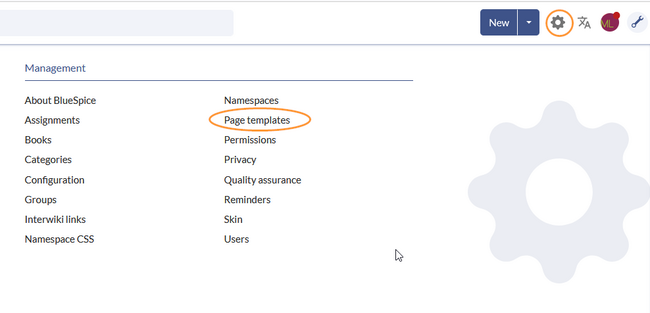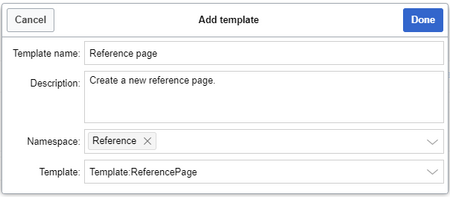m ((username removed) (log details removed): Text replacement - "ES:" to "") |
No edit summary Tag: 2017 source edit |
||
| Line 98: | Line 98: | ||
<br /> | <br /> | ||
[[File | [[File:PageTemplates3a.png|link=link=https://en.wiki.bluespice.com/wiki/File:PageTemplates3a.png|alt=|center|thumb|414x414px|Selecting a page template]] | ||
Revision as of 11:15, 23 September 2022
A page template applies a predefined content structure and layout to new pages. That way, certain page types can be applied during page creation to produce consistent sets of related pages.
3.1 When to use page templates
Page templates are useful for frequently used content formats such as meeting minutes, reference pages, product descriptions, or short manuals.
When a page is created with a page template, the page becomes "detached" from the original page template. This means that subsequent changes to the template will not affect pages that have originally been created with that page template. This distinguishes page templates from regular templates.
3.1.1 Characteristics of a page template
- can be created by administrators
- can only be used for new pages
- based on templates in the Template namespaces
- can be limited to certain namespaces
- substitution of variables is possible
- can integrate with the extension Page Forms
3.2 Standard page templates
Page templates that are installed by default can be deleted from the page template manager (1).
Alternatively, the templates can be adapted directly in the template namespace. To do this, click on the template link in the column Vemplate (2).
3.2.1 List of standard templates
| Page template | Edition | Description |
|---|---|---|
| Decision Matrix | pro | Make an informed decision by comparing your options |
| Event | pro | Plan an event from beginning to end |
| Guideline | pro | Create a code of conduct or other guideline |
| How-to Article | free, pro | Step-by-step instructions for completing a task |
| Management Meeting Minutes | pro | Create minutes for a regular management meeting |
| Meeting Agenda | free | Create a generic meeting agenda with minutes |
| Request for Comments | pro | Ask for feedback about an important decision that needs to be made |
| Status Report | pro | Stakeholder über den derzeitigen Stand eines Projekts informieren |
| To-do List | free, pro | Track and update your to-dos |
3.3 Creating a page template
Administrators can create new page templates, as well as edit and remove existing ones in the Page templates manager, located under Global actions.
A new page template can be created by clicking the "Plus" button above the template list.
3.3.1 Template fields
When creating or editing a page template, the following information needs to be provided before the page template can be saved:
- Name - the name of the page template
- Description - a short description of the page template
- Namespace - a list of the namespace where the template is active. If the template should be available on all pages, select (all) from the list.
- Template - page in the Template namespace from which to pull the content.
3.4 Using page templates
A list of available templates appears when a user creates a new page. It is usually shown below the "Empty page" default template. Selecting one of these page templates will create the new page that is pre-filled with the content from the actual template page.
There are two important settings:
- Assigning namespaces (in the page templates administration): Page templates can be linked to specific namespaces. If a namespace is not added here, the template will not be displayed in that namespace.
- Namespace manager: The PageTemplates option for a namespace must be activated in the Namespace manager so that the associated templates are automatically displayed when a new page is created in that namespace (e.g., if the "+" button is used to create the page).
A list of available templates to choose from is displayed below the default "Blank Page" template when a user creates a new page.
You can also customize the look-and-feel of this page.
3.5 Configuration
In the Config manager, you can change the following settings: