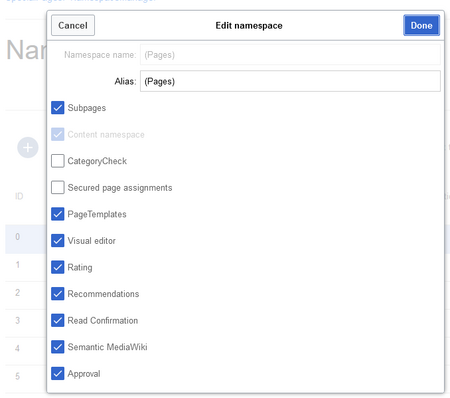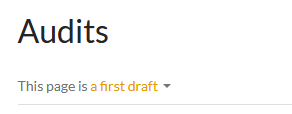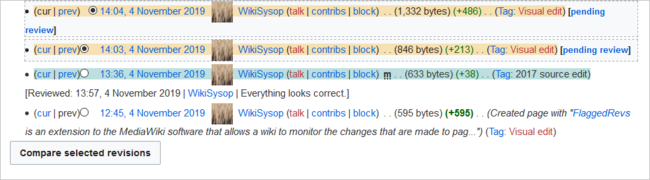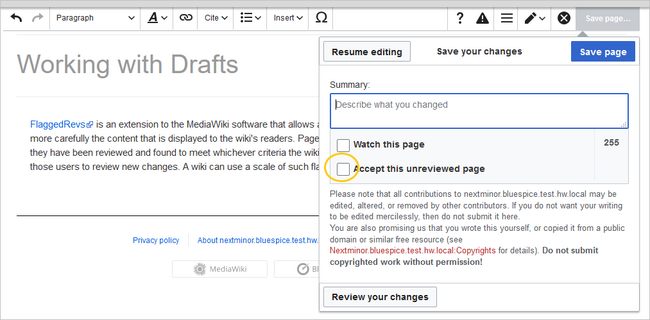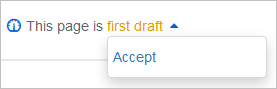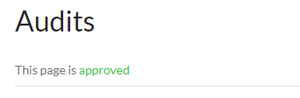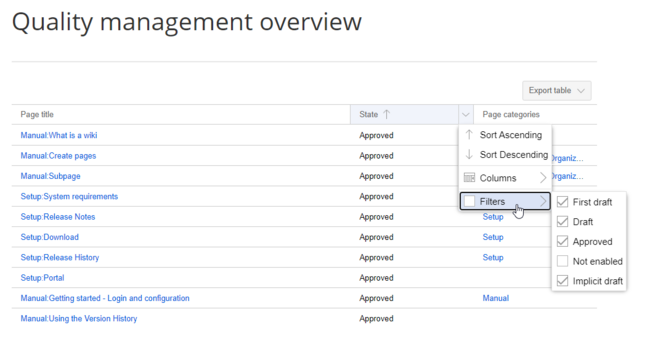hw>Margit.link-rodrigue No edit summary |
No edit summary |
||
| (5 intermediate revisions by 2 users not shown) | |||
| Line 1: | Line 1: | ||
<bookshelf src="Book:Quality management" /> | |||
Knowledge base articles can be written as drafts and then approved as a stable version. This feature can be activated on a namespace level. | Knowledge base articles can be written as drafts and then approved as a stable version. This feature can be activated on a namespace level. | ||
==Activating the approval feature== | ==Activating the approval feature== | ||
To activate the approval feature (admin rights are required): | To activate the approval feature (admin rights are required): | ||
# '''Click''' ''Global actions > Management > Namespaces.'' | # '''Click''' {{Global actions}}''Global actions > Management > Namespaces.'' | ||
# '''Select''' the ''edit''-action for a namespace by clicking the wrench symbol in the ''Actions'' column of the selected row. | # '''Select''' the ''edit''-action for a namespace by clicking the wrench symbol in the ''Actions'' column of the selected row. | ||
# '''Activate''' the approval checkbox. | # '''Activate''' the approval checkbox. | ||
# '''Click''' ''Done''.<br /> | # '''Click''' ''Done''.<br /> | ||
[[File | [[File:approval-namespace.png|center|thumb|450x450px|Activate the ''Approval'' feature|link=Special:FilePath/Manual:approval-namespace.png]] | ||
===Existing pages=== | ===Existing pages=== | ||
After activating ''Approvals'' for a namespace, all articles in the namespace are set into ''first draft'' mode. | After activating ''Approvals'' for a namespace, all articles in the namespace are set into ''first draft'' mode. | ||
[[File | [[File:flaggedrevs-firstdraft.png|alt=Frist draft|center|thumb|Frist draft]] | ||
===New pages=== | ===New pages=== | ||
When a new page is created and first saved, it will automatically be visible to all users. Subsequent page edits will be collected as draft revisions of the page. If a page is edited and saved multiple times while in draft mode, each edit gets logged in the version history:<br />[[File | When a new page is created and first saved, it will automatically be visible to all users. Subsequent page edits will be collected as draft revisions of the page. If a page is edited and saved multiple times while in draft mode, each edit gets logged in the version history:<br />[[File:flaggedrevs-revisions.png|center|650x650px|thumb|Draft revisions|link=Special:FilePath/Manual:flaggedrevs-revisions.png]] | ||
| Line 22: | Line 23: | ||
==Accepting a page== | ==Accepting a page== | ||
Users can accept a draft page any time they save a page (''Accept this unreviewed page''):<br /> | Users can accept a draft page any time they save a page (''Accept this unreviewed page''):<br /> | ||
[[File | [[File:flaggedrevs-activated-firstsave.png|link=https://en.wiki.bluespice.com/wiki/File:Manual:flaggedrevs-activated-firstsave.png|center|650x650px|thumb|Accepting pending changes]] | ||
If the page is not accepted at this point, it can be accepted independently from the editing process from the title section of an article.The draft message will display an arrow which includes the ''accept'' function. If a comment is entered, it is shown in the revision history of the page.<br />[[File | If the page is not accepted at this point, it can be accepted independently from the editing process from the title section of an article.The draft message will display an arrow which includes the ''accept'' function. If a comment is entered, it is shown in the revision history of the page.<br />[[File:flaggedrevs-acceptdraft.png|center|277x277px|thumb|Accepting a draft from the title section|link=Special:FilePath/Manual:flaggedrevs-acceptdraft.png]] | ||
The page status now shows the page version as accepted. | The page status now shows the page version as accepted. | ||
[[File | [[File:flagged-revs-accepted.png|link=https://bs4-en.wiki.bluespice.com/wiki/File:Manual:flagged-revs-accepted.png|alt=Accepted page|center|thumb|300x300px|Accepted page]]<br /> | ||
== Changes to embedded templates and files== | == Changes to embedded templates and files== | ||
<span style="color: rgb(37, 37, 37)">If a page uses templates or contains embedded files and these files have been modified since the page was approved, those changes must also be approved. The wiki can be set up in two different ways to achieve this approval:</span> | <span style="color: rgb(37, 37, 37)">If a page uses templates or contains embedded files and these files have been modified since the page was approved, those changes must also be approved. The wiki can be set up in two different ways to achieve this approval:</span> | ||
# '''The embedded resource is located in a namespace without approval feature:''' If the embedded resource is in a namespace without its own approval function, the resource version at the time of the page approval is displayed. The draft version of the page shows the most recent version of the embedded resource. To approve the resource change, the page istself must be approved again. The approval has to be done on all pages that have this resource embedded. <br /> | # '''The embedded resource is located in a namespace without approval feature:''' If the embedded resource is in a namespace without its own approval function, the resource version at the time of the page approval is displayed. The draft version of the page shows the most recent version of the embedded resource. To approve the resource change, the page istself must be approved again. The approval has to be done on all pages that have this resource embedded. <br /> | ||
# '''The embedded resource is located in a namespace with approval feature:''' The pages that include the changed resource do not give any indication that the resource has been changed. Which version of the included resource is displayed depends on the configuration of the wiki: | # '''The embedded resource is located in a namespace with approval feature:''' The pages that include the changed resource do not give any indication that the resource has been changed. Which version of the included resource is displayed depends on the configuration of the wiki: | ||
| Line 49: | Line 50: | ||
The Special page ''Special:Quality_management_overview'' allows all users to view and filter a list of wiki pages and their review status. Pages for which a user does not have read permissions are not shown. | The Special page ''Special:Quality_management_overview'' allows all users to view and filter a list of wiki pages and their review status. Pages for which a user does not have read permissions are not shown. | ||
[[File | [[File:qm-overview.png|center|thumb|650x650px|Special page Quality management overview|link=Special:FilePath/Manual:qm-overview.png]] | ||
Latest revision as of 16:54, 28 September 2022
Knowledge base articles can be written as drafts and then approved as a stable version. This feature can be activated on a namespace level.
1.1 Activating the approval feature
To activate the approval feature (admin rights are required):
- Click Global actions > Management > Namespaces.
- Select the edit-action for a namespace by clicking the wrench symbol in the Actions column of the selected row.
- Activate the approval checkbox.
- Click Done.
1.1.1 Existing pages
After activating Approvals for a namespace, all articles in the namespace are set into first draft mode.
1.1.2 New pages
When a new page is created and first saved, it will automatically be visible to all users. Subsequent page edits will be collected as draft revisions of the page. If a page is edited and saved multiple times while in draft mode, each edit gets logged in the version history:
The revisions in draft status are highlighted in orange. In addition, they are marked as pending review. These revisions can be compared before the pending changes of the page are accepted. Accepted pages are highlighted in blue.
1.2 Accepting a page
Users can accept a draft page any time they save a page (Accept this unreviewed page):
If the page is not accepted at this point, it can be accepted independently from the editing process from the title section of an article.The draft message will display an arrow which includes the accept function. If a comment is entered, it is shown in the revision history of the page.
The page status now shows the page version as accepted.
1.3 Changes to embedded templates and files
If a page uses templates or contains embedded files and these files have been modified since the page was approved, those changes must also be approved. The wiki can be set up in two different ways to achieve this approval:
- The embedded resource is located in a namespace without approval feature: If the embedded resource is in a namespace without its own approval function, the resource version at the time of the page approval is displayed. The draft version of the page shows the most recent version of the embedded resource. To approve the resource change, the page istself must be approved again. The approval has to be done on all pages that have this resource embedded.
- The embedded resource is located in a namespace with approval feature: The pages that include the changed resource do not give any indication that the resource has been changed. Which version of the included resource is displayed depends on the configuration of the wiki:
| Setting | Description |
|---|---|
| FR_INCLUDES_STABLE
(default) |
Always shows the approved (stable) version of a resource, even if it was approved after the page that includes the resource was approved (this works only if the resource is located in a namespace with active approval feature). |
| FR_INCLUDES_CURRENT | Always shows the latest version of the included resource (this works only if the resource is located in a namespace with active approval feature). |
1.4 Quality management overview
The Special page Special:Quality_management_overview allows all users to view and filter a list of wiki pages and their review status. Pages for which a user does not have read permissions are not shown.
A page can have the following status:
| Status | Description |
|---|---|
| First draft | The page has never been approved. The latest page version is therefore visible to all users (default behaviour) and will be exported in PDFs. |
| Draft | The latest page revision has not been approved. It will not be exported. Users can switch between the latest draft version and the last approved version of the page. |
| Approved | The currently valid version of a page. |
| Not enabled | Pages in namespaces that don't have the Approval feature activated. |
| Implicit draft | A draft that is the result of an updated resource that is embedded in an approved page. |
1.5 More info