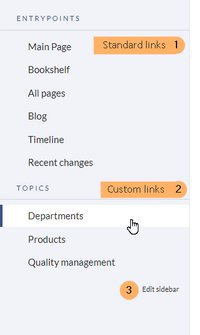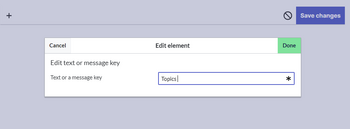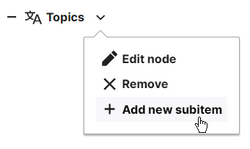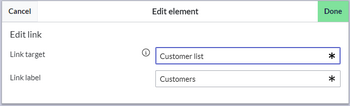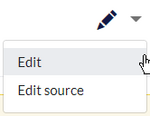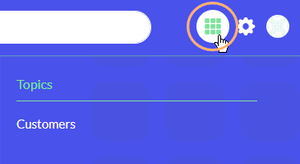No edit summary Tag: 2017 source edit |
(Changed categories.) |
||
| (2 intermediate revisions by the same user not shown) | |||
| Line 11: | Line 11: | ||
== Changing the main navigation == | == Changing the main navigation == | ||
By default, some standard links are provided as entry points to the knowledge base. Administrators can deactivate these links in the configuration manager if needed. In addition, administrators can add new links to this navigation bar. Only one level of links can be created. | By default, some standard links are provided as entry points to the knowledge base. Administrators can deactivate these links in the configuration manager if needed. In addition, administrators can add new links to this navigation bar. Only one level of links can be created. | ||
[[File:skin-discovery-hauptnavigation-EN.png|link=https://en.wiki.bluespice.com/wiki/File:skin-discovery-hauptnavigation-EN.png|none|thumb| | [[File:skin-discovery-hauptnavigation-EN.png|link=https://en.wiki.bluespice.com/wiki/File:skin-discovery-hauptnavigation-EN.png|none|thumb|335x335px|Entry points (1) and custom links (2) in the main navigation|alt=Entry points (1) and custom links (2) in the main navigation]]To change the main navigation: | ||
# '''Hover''' over the last link in the main navigation. The link ''Edit sidebar'' becomes visible (3). | # '''Hover''' over the last link in the main navigation. The link ''Edit sidebar'' becomes visible (3). | ||
# '''Click''' Edit ''sidebar''. The sidebar page opens. | # '''Click''' Edit ''sidebar''. The sidebar page opens. | ||
| Line 38: | Line 37: | ||
== Adding links in Wikitext == | == Adding links in Wikitext == | ||
Both the Main navigation and the Custom menu can updated in source edit mode. | Both the Main navigation and the Custom menu can updated in source edit mode. | ||
[[Category:Administration]] | |||
[[Category:Feature]] | |||
Latest revision as of 12:34, 30 September 2022
Menus provide the basic navigation structure of the wiki.
The knowledge base has different navigation menus:
- Main navigation menu: This menu is shown in the left panel in desktop mode. It can also contain a book navigation.
- Global actions menu: This menu links to special pages in the knowledge base and is not editable.
- Custom menu: This menu is opened as a panel on the right sight. It is optional and only exists after an administrator creates it.
- Personal menu: This menu can be customized by each user individually.
By default, some standard links are provided as entry points to the knowledge base. Administrators can deactivate these links in the configuration manager if needed. In addition, administrators can add new links to this navigation bar. Only one level of links can be created.
To change the main navigation:
- Hover over the last link in the main navigation. The link Edit sidebar becomes visible (3).
- Click Edit sidebar. The sidebar page opens.
- Click the
+-icon to add a menu header. - Click Done.
- Click the drop-down arrow next to the new menu header.
- Click new subitem.
- Add a link to an article (link target).
- Add the label for the link.
- Click Done.
- Click Save changes.
To add a custom menu:
- Click New article.
- Create the page MediaWiki:CustomMenu/Header.
- Open the page in edit mode.
- Add the menu headers and items as described for Changing the main navigation.
Next to the user menu, you now see the new custom menu. When you delete this page, the menu icon disappears.
Adding links in Wikitext
Both the Main navigation and the Custom menu can updated in source edit mode.