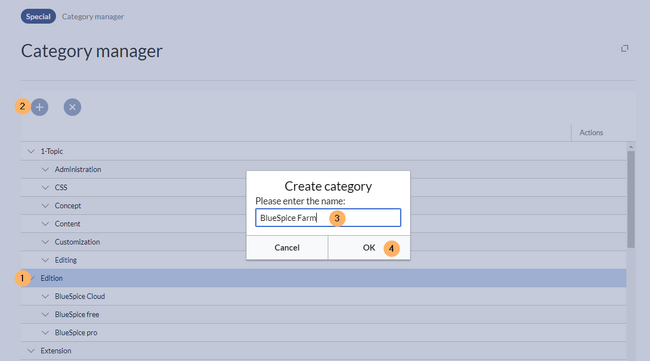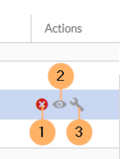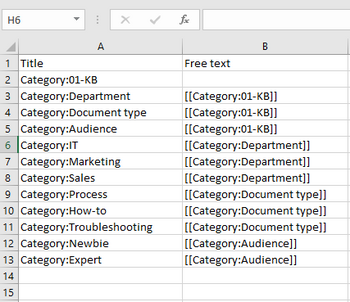No edit summary Tag: 2017 source edit |
(Changed categories.) |
||
| (6 intermediate revisions by the same user not shown) | |||
| Line 1: | Line 1: | ||
<bookshelf src="Book:Administration" /> | |||
The category manager makes it easier to create and manage a hierarchical category system in the wiki. | The category manager makes it easier to create and manage a hierarchical category system in the wiki. | ||
==Where can I find the category manager?== | ==Where can I find the category manager?== | ||
The menu item ''Global actions > Management > Categories'' loads the | The menu item {{Global actions}}''Global actions > Management > Categories'' loads the Category manager. | ||
==Create a category== | ==Create a category== | ||
| Line 11: | Line 11: | ||
#'''Click''' the "plus" button. | #'''Click''' the "plus" button. | ||
#'''Enter''' the desired category name. | #'''Enter''' the desired category name. | ||
#'''Click''' ''Okay.''[[File:Category manager-create.png|alt=Create a category | #'''Click''' ''Okay.''[[File:Category manager-create.png|alt=Create a category|thumb|650x650px|Create a category|none]] | ||
==Actions== | ==Actions== | ||
The following actions are available for a category: | The following actions are available for a category: | ||
| Line 20: | Line 20: | ||
(3) '''Rename category:''' The category is also renamed on all pages that contain this category. This creates a new version of the affected pages. | (3) '''Rename category:''' The category is also renamed on all pages that contain this category. This creates a new version of the affected pages. | ||
[[File:Category_manager-actions.png|alt=Actions icons for a category | [[File:Category_manager-actions.png|alt=Actions icons for a category|thumb|159x159px|Actions|none]] | ||
==Create a subcategory== | ==Create a subcategory== | ||
The subcategory structure can be changed by dragging and dropping categories in the list with the mouse directly on top of another category (rather than between two categories). To move a subcategory outside the parent, wait for a dotted line to appear. | The subcategory structure can be changed by dragging and dropping categories in the list with the mouse directly on top of another category (rather than between two categories). To move a subcategory outside the parent, wait for a dotted line to appear. | ||
If there are too many categories and dragging-and-dropping no longer works, the category pages have to be manually edited to assign them a parent category. | |||
To manually assign a parent category to a category: | |||
# '''Click''' on the eye-icon in the ''Actions'' menu of the category manager. Alternatively, search for the category page (e.g.,Category:Marketing) in the title search. | |||
# '''Add''' the parent category to the page (e.g., Department). | |||
The category ''Department'' is now the parent category of the category ''Marketing''. | |||
== Importing categories == | |||
If you have a lot of categories, an administrator can add them to a spreadsheet and import the spreadsheet. | |||
{{Messagebox|boxtype=warning|icon=|Note text=There is no mass-undo functionality to importing pages.|bgcolor=}} | |||
To import categories: | |||
# '''Create''' an xlsx-Spreadsheet with two columns: ''Title, Free text'' | |||
# '''List''' the category pages you want to create in the ''Title'' column.<syntaxhighlight lang="text"> | |||
Category:Marketing | |||
</syntaxhighlight> | |||
# '''List''' the parent category (if you want to assign one) in the ''Free text'' column, using the correct syntax to include a category in the source code of the page.<syntaxhighlight lang="text"> | |||
</syntaxhighlight>[[File:Category import.png|alt=category import file|none|thumb|350x350px|category import file]] | |||
# '''Import''' the ''xlsx'' spreadsheet from the page ''Special:ImportSpreadsheet.'' The message that the pages are imported might not disappear. Simply check after some time in the Category manager, if the pages have been added. | |||
[[Category:Administration]] | [[Category:Administration]] | ||
[[Category:Feature]] | |||
Latest revision as of 12:33, 30 September 2022
The category manager makes it easier to create and manage a hierarchical category system in the wiki.
2.1 Where can I find the category manager?
The menu item Global actions > Management > Categories loads the Category manager.
2.2 Create a category
To create a category:
- Select the category under which you want to create the new category. If you don't want to create a subcategory, start with the next step.
- Click the "plus" button.
- Enter the desired category name.
- Click Okay.
2.3 Actions
The following actions are available for a category:
(1) Delete category: The category page is deleted. The category is also deleted from all pages that contain this category. This creates a new version of the affected pages.
(2) View category page: The category page opnes in a new browser tab. If this category is a "wanted category" (i.e., a category that is already used on a page but has not yet been created in the wiki), the page can then be created.
(3) Rename category: The category is also renamed on all pages that contain this category. This creates a new version of the affected pages.
2.4 Create a subcategory
The subcategory structure can be changed by dragging and dropping categories in the list with the mouse directly on top of another category (rather than between two categories). To move a subcategory outside the parent, wait for a dotted line to appear.
If there are too many categories and dragging-and-dropping no longer works, the category pages have to be manually edited to assign them a parent category.
To manually assign a parent category to a category:
- Click on the eye-icon in the Actions menu of the category manager. Alternatively, search for the category page (e.g.,Category:Marketing) in the title search.
- Add the parent category to the page (e.g., Department).
The category Department is now the parent category of the category Marketing.
2.5 Importing categories
If you have a lot of categories, an administrator can add them to a spreadsheet and import the spreadsheet.
To import categories:
- Create an xlsx-Spreadsheet with two columns: Title, Free text
- List the category pages you want to create in the Title column.
Category:Marketing
- List the parent category (if you want to assign one) in the Free text column, using the correct syntax to include a category in the source code of the page.
- Import the xlsx spreadsheet from the page Special:ImportSpreadsheet. The message that the pages are imported might not disappear. Simply check after some time in the Category manager, if the pages have been added.